This is the official accessibility statement for the infoKID website. We recognise and value the provision of information on this website in a format which is accessible to all, regardless of ability or disability.
How this website has been made
Our website endeavours to conform to the latest Web Content Accessibility Guidelines version 2.2 AA standard.
The Web Accessibility Initiative (WAI) develops strategies, guidelines, and resources to help make the Web accessible to people with disabilities.
We expect this site to display correctly in current and future browsers.
What is an accessible website?
An accessible site is one that accommodates the full range of users. It does not exclude anybody due to:
- Their abilities
- The method they choose to access the web
Accessible websites prioritise clear content, structure and ease of navigation over frilly aspects of design, however they also need not be visually unattractive, nor are they prevented from using the latest web technologies, provided that all information is still accessible to users.
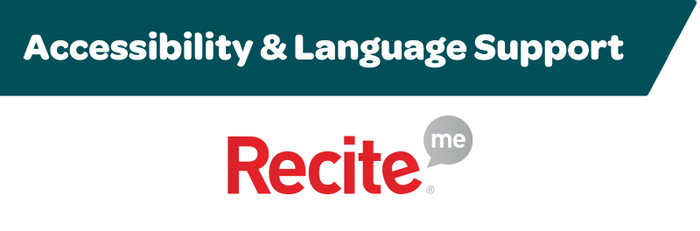
Using the Recite Me toolbar
The Recite Me web accessibility toolbar makes the infoKID website accessible, whether you’d like to increase or decrease text size, change background colours, translate text into different languages or hear it read aloud.
Click on the Accessibility & Language Support button (bottom left of your screen on our website) to launch the toolbar, which will appear at the top of the page.
Text translations of the website are available in over 100 languages including Polish, Ukrainian, Welsh, Bengali and Urdu, and you can access text-to-speech audio in 35 languages.
Recite Me helps 1 in 5 people in the UK who have a disability, including those with common conditions like sight loss and dyslexia, access our website in the way that suits them best. It also meets the needs of the 4.2 million people in the UK who speak a language other than English at home.
The toolbar is available on your mobile phone too, so you can use the accessibility settings however you view our website.
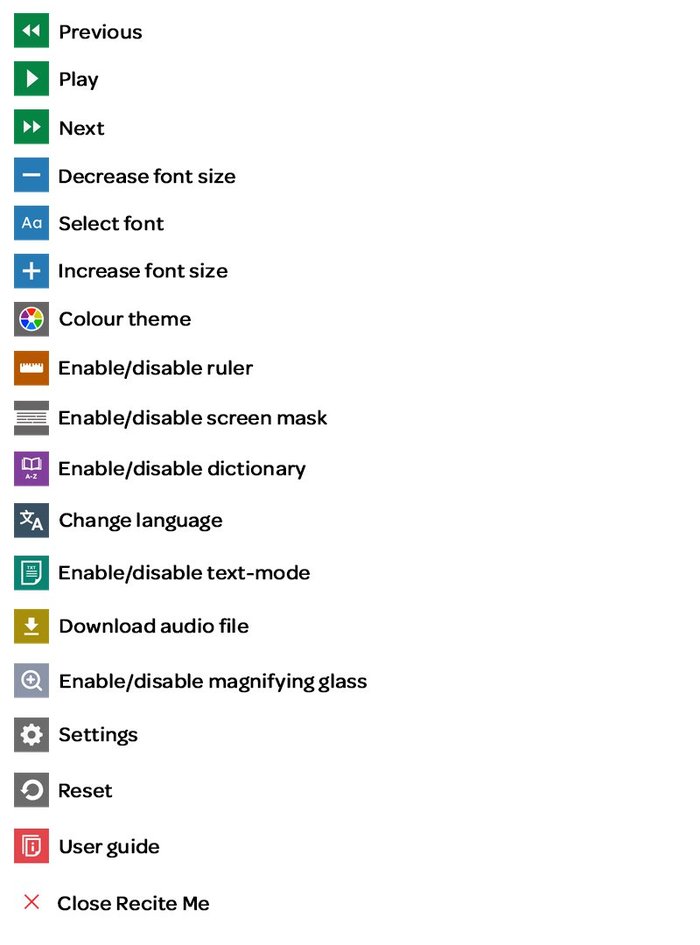
Recite Me toolbar accessibility options
Do I need to download anything to enable Recite Me?
- No. Recite Me is cloud-based software so there is no need to download anything on your computer.
How do I launch the Recite Me Toolbar?
- To Launch the Recite Me Web accessibility toolbar you will need to click on the Accessibility & Language Support button at the bottom left corner of your screen. This will then launch the toolbar, which will appear at the top of the page.
How do I disable the auto read?
- To disable the auto read you need to click on the button marked settings. This will give you a list of three functions to choose from. You need to click on the button to the right of the option marked autoplay. This will then disable auto-read.
Does Recite Me work across different operating systems and mobile devices?
- Yes. Recite Me works on multiple devices and operating systems including Android, iOS, Linux, Mac, and Windows devices.
Can I save my settings?
- The Recite Me toolbar uses cookies to save user settings.
How do I change the language?
- To change the language of the Kidney Care UK website, you need to select the button marked change language. This will then produce a drop-down list of all the languages that Recite Me offers. Find the language that you want from the list and click on it. The site will then be converted to that language.
How do I create an MP3?
- To create an MP3, first, turn off the autoplay option located within the settings button. Highlight the section of Text that you wish to create into an MP3. Once highlighted select the download audio file button from the toolbar. You will then see a message telling you that your file is being created. Once created, you will see the file appear ready at the bottom of the web page. You can now either listen to the file created or save it to a location of your choice.
How do I turn Recite Me off?
- To close the Recite Me toolbar, simply click on the icon marked close recite to the right of the toolbar.